Photoshop integration
How can I integrate my Photoshop with Pencil?

Installing the plug-in
Before installing the newest version of the plug-in, it is important to have the Adobe Creative Cloud desktop app installed on your device and to make sure that you do not have a previous version of the plug-in installed. If you do, it can be uninstalled from the Creative Cloud plug-in menu by selecting the plug-in options button as shown below:
Next, download the plug-in from the link at the top of this article, find it in your Downloads folder, and open it.
The plug-in installer will open in Creative Cloud. You will need to press Install and then accept the permissions on the subsequent screen.
Using the plug-in
When you next open the Photoshop application, there will be a blue banner confirming installation of the plug-in:
From the plug-ins menu in your top navigation bar, select Pencil Export Layers and choose Export.
This will open up the plug-in. Select Extract and Export PSD Layers to proceed to the layers tool.
You will now see a preview of the .pencil file that will be produced. By pressing Compare with original beneath the preview, you can overlay your Photoshop file with the export to check that placement of assets is pixel-perfect.
In the menu to the right, you can change the order of layers, toggle editability of layers, and set layer types.
When a layer is set as editable, you can access additional formatting tools. For example, for text layers, this enables you to tweak the size, color, spacing, formatting, rotation, alignment, position, and dimension of the layer.
Finally, when you press the blue Export PSD Layers button, you will be able to choose your export location. After the export processes, you will see a confirmation screen with a link to a Google Sheet file containing a summary of the text layers in your export.
Finally, navigate to the template library of your workspace. In the top right corner, you’ll find the Import Templates button. This will open your file browser to select the file you want to import. (Note: This will be in a .pencil format.)
Once you have selected your .pencil file, simply press Open/Upload and your file will be added to the template library as a fully editable static template. You can then refine this further or use the template to start generating ads right away!



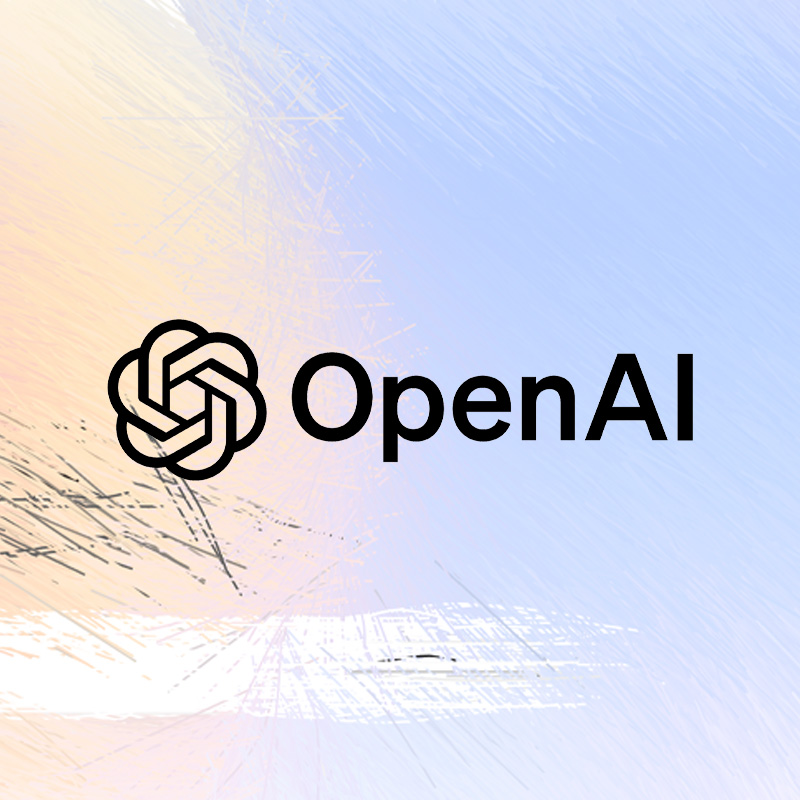
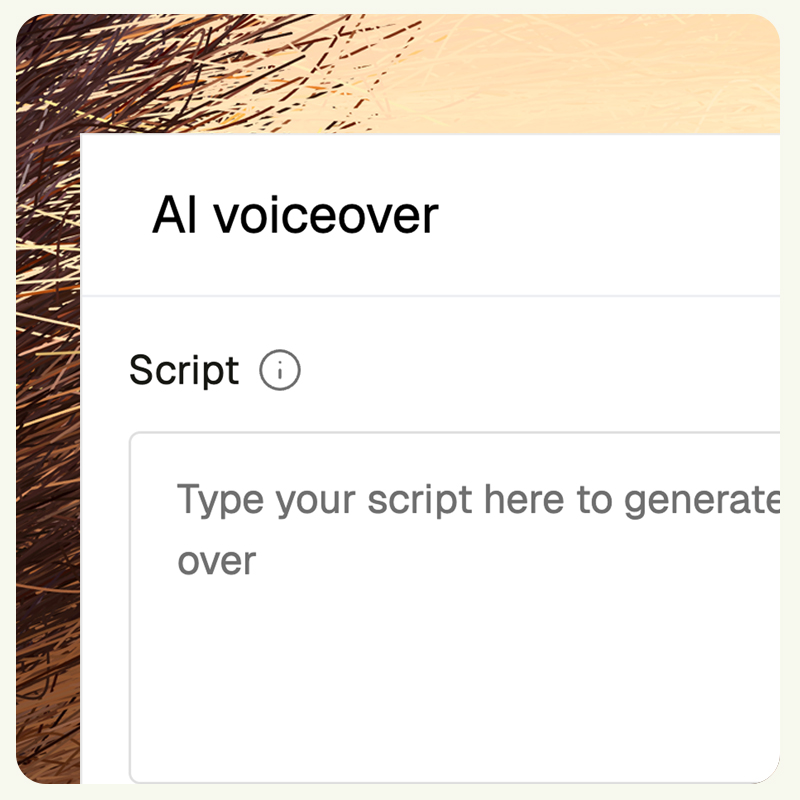
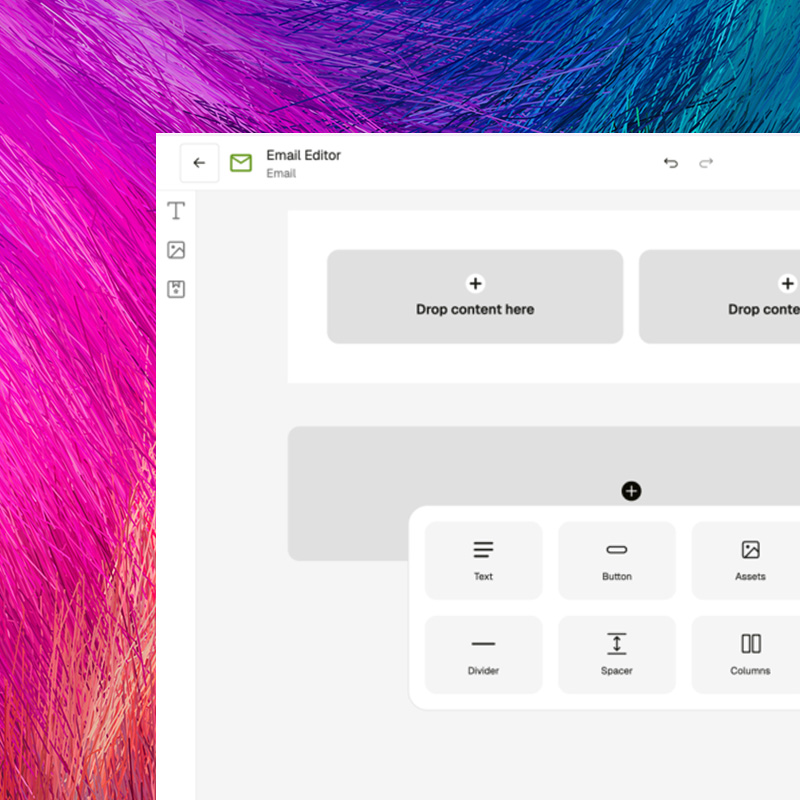
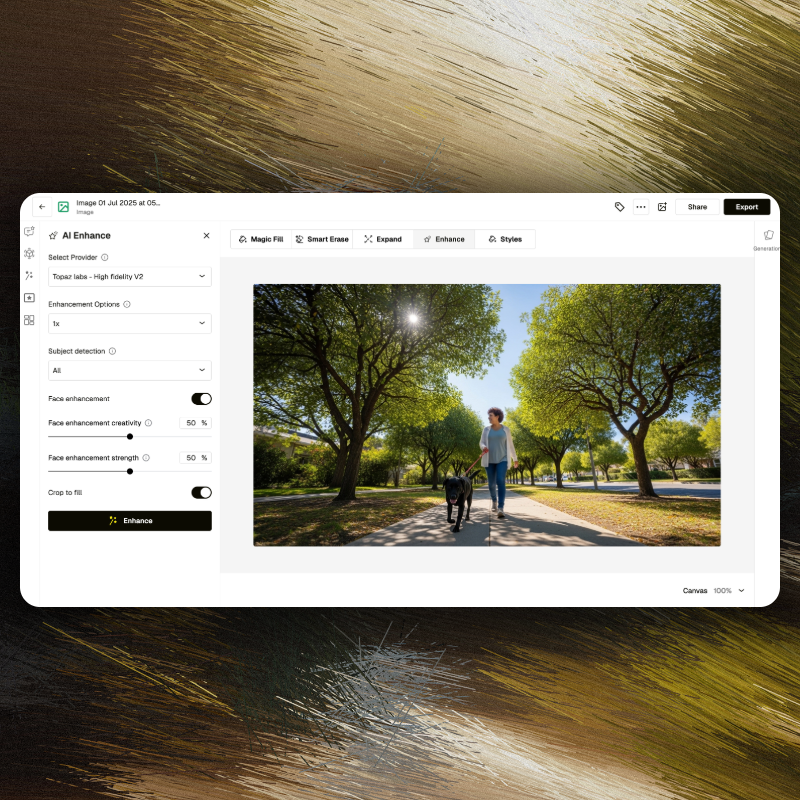

.webp)
![Bias Breaker [v2]](https://cdn.prod.website-files.com/682bafcf9a7a236122010f96/684d7b93f03a82a81a34aa7d_brandtech.avif)




